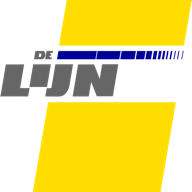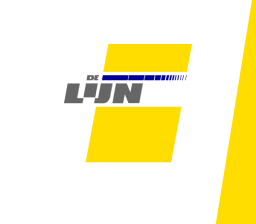Onze info op jouw kanalen?
Ontvang je als bedrijf, school, gemeente, cultureel centrum,... veel bezoekers en wil je hen vlot op weg helpen met bus of tram? Heb je bovendien interne infoschermen? Dan kan je jouw bezoekers realtime vertrekinfo geven over de bus of tram die de nabijgelegen haltes bedient.